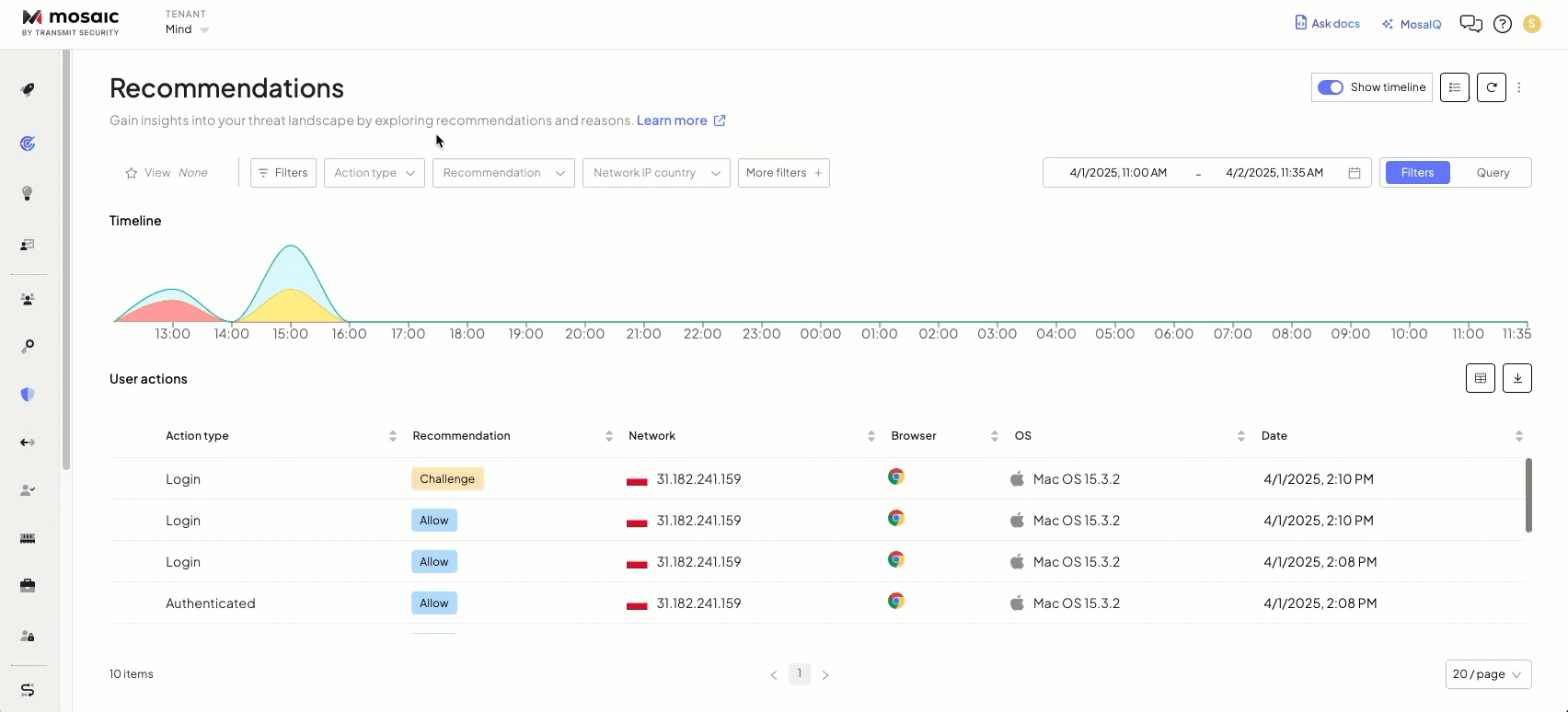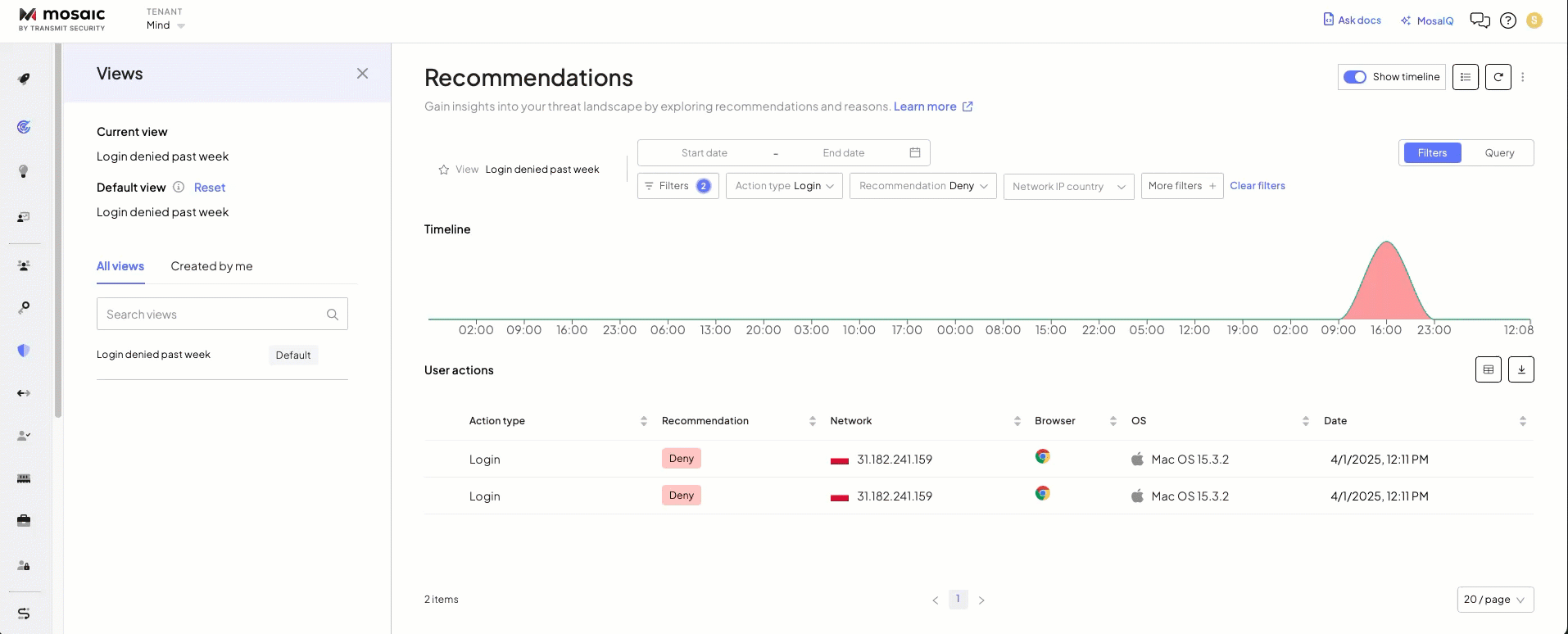Use Views to quickly access filtered sets of recommendations based on user actions. Views let fraud analysts and response teams save a specific set of filters that match an investigation context—e.g., user actions performed in certain locations that lead to a specific recommendation type. This helps track relevant risk signals and investigate suspicious activity within a defined timeframe.
Once filters are applied on the Recommendations page, you can save the configuration as a view for future use. Views help teams streamline investigations, focus on specific threat surfaces, and maintain consistency in daily monitoring.
Views let fraud analysts reopen a predefined set of filters and a time range without reapplying them manually. This helps schedule and streamline investigations and focus on specific risk scenarios.
For example, a bank’s fraud response team might create views like:
- "Denied logins – past 7 days" to monitor login attempts flagged as high-risk.
- "Challenged card transactions" to track suspicious purchases that required verification.
These views help teams monitor patterns efficiently, reduce investigation time, and maintain a consistent focus on key fraud indicators.
Views are created by configuring a set of filters, or advanced search queries on the Recommendations page. Filters can include attributes such as action type, recommendation, network IP country, and other contextual parameters like application name or behavior input method. Advanced search allows you to filter users based on query. Once the desired filter combination and time range are defined, the configuration can be saved as a named view.
Saved views are accessible from the view selector in the filter bar at the top of the Recommendations page. Each view retains its filter logic and default time range and can optionally be set as the default view when accessing the page.
You can manage saved views as your monitoring needs evolve.
Once created and saved, you can make a view your default so that data is sorted accordingly when opening the Recommendation page.
When displaying a view, you can adjust filters or settings as needed, and optionally update the view directly from the Recommendation page.
Updates on a current view doesn't affect its time range. To change time filters permanently for a view, use the Edit menu.
Clicking the view name opens a side panel with view details, where you can switch between saved views, edit, or delete them.