Mosaic platform enables you to send transactional email for essential IAM journeys, including login, signup, verification, and password reset.
By default, we deliver email messages via Mosaic's own service, but you can also configure the platform to send out messages from your SendGrid account or via SMTP. This feature may be useful if you already use SendGrid, if you have a configured SMTP server, and in some other cases. For example, you may wish to send email messages from your own email address.
This configuration is set on a tenant's level from Settings > Email provider.
To send email messages via Mosaic's email service, choose Default from the Email provider list:
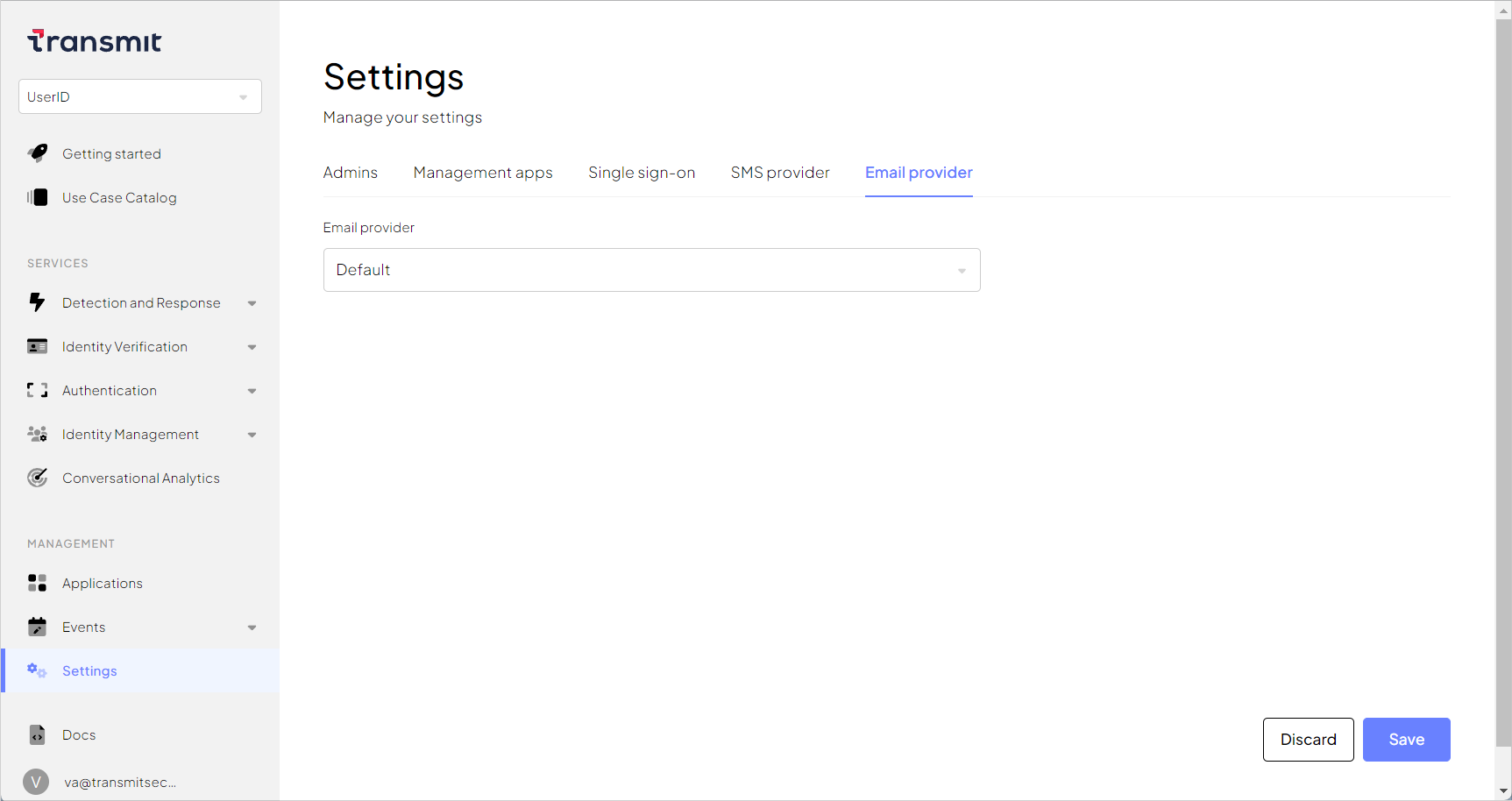
The default email provider doesn't require additional configuration.
You can set up email delivery over SMTP protocol.
From Settings > Email provider, select SMTP and enter the parameters:
- Host: SMTP server's IP address or URL
- Port: SMTP port, for example,
25 - Username: The sender account's username
- Password: The sender account's password
- From (default): Sender email address
If you want to use custom email addresses depending on the flow, toggle on Define communication type specific addresses and enter the email:
- From (login): Email address for the login flow
- From (signup): Email address for the signup flow
- From (verify): Email address for the verification flow
- From (reset password): Email address for the reset password flow
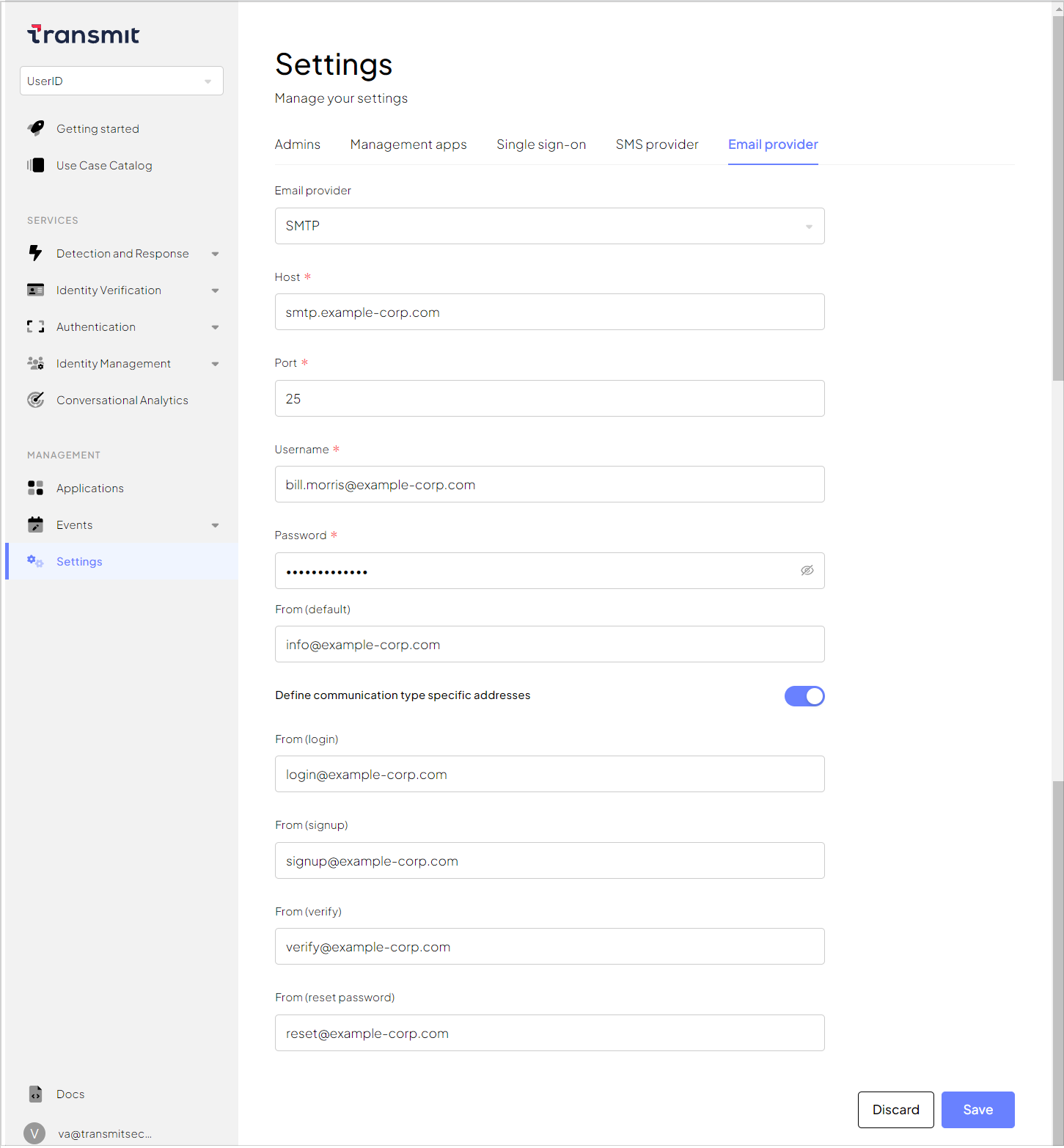
After saving the configuration, you should verify that email delivery works as expected.
You can dispatch your email messages from your SendGrid account.
From Settings > Email provider, select SendGrid and enter the parameters:
- Password: Password to your SendGrid account
- From (default): Sender email address
If you want to use custom email addresses depending on the flow, toggle on Define communication type specific addresses and enter the email:
- From (login): Email address for the login flow
- From (signup): Email address for the signup flow
- From (verify): Email address for the verification flow
- From (reset password): Email address for the reset password flow
After saving the configuration, you should verify that email delivery works as expected.
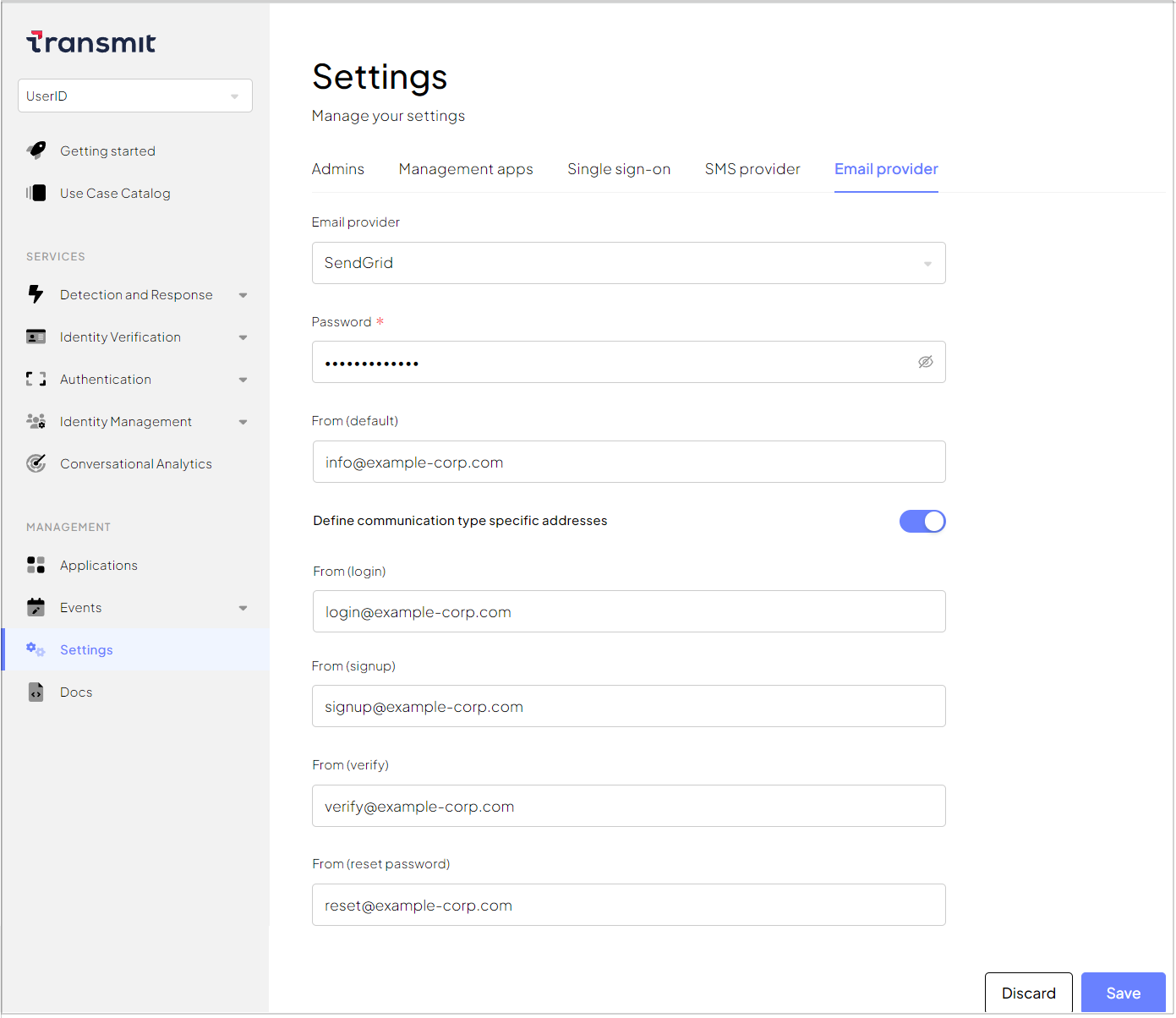
You can set up email delivery over Microsoft 365 Exchange.
To use Microsoft 365 Exchange, you'll need:
- Microsoft 365 Exchange subscription is licensed to send emails through Exchange Online.
- Have your Microsoft 365 Exchange account associated with an Azure account.
- Have a registered Azure Active Directory app. This is the tenant app used to send emails.
- To configure the Mail.send permission in the app's API permissions section (see Azure doc).
From Settings > Email provider, select Microsoft 365 Exchange and enter the parameters:
- Tenant ID: found in the Azure AD app Overview section (see Client and Tenant IDs).
- Application (client) ID: found in the Azure AD app Overview section (see Client and Tenant IDs).
- Client secret: created in your Azure AD app's Certificate & secrets section (see Certificate & secrets).
- From (default): Sender email address
After saving the configuration, you should verify that email delivery works as expected.
