This guide describes how to quickly integrate Fraud Prevention into your Android application to get started. This includes both the client-side integration, as well as the backend API integration required to complete the flow.
Client-side integrations are recommended for POCs and testing. For production environments, consider implementing Backend integration. Learn more about integration options: Client-side integration vs Backend integration.
The flow starts with the user navigating to the Android app (1). The SDK gets initialized and starts sending telemetry to Mosaic (2). When a user performs an action, for example, clicks a login button (3), the SDK triggers an action event (4) and obtains an action token (5) which then forwards to the backend (6). Having received an action token, the application backend uses it to fetch recommendation from Mosaic (7 & 8) and instructs the client to act accordingly (9) in order to complete the login procedure (10). Upon successful login, the client sets the user (11).
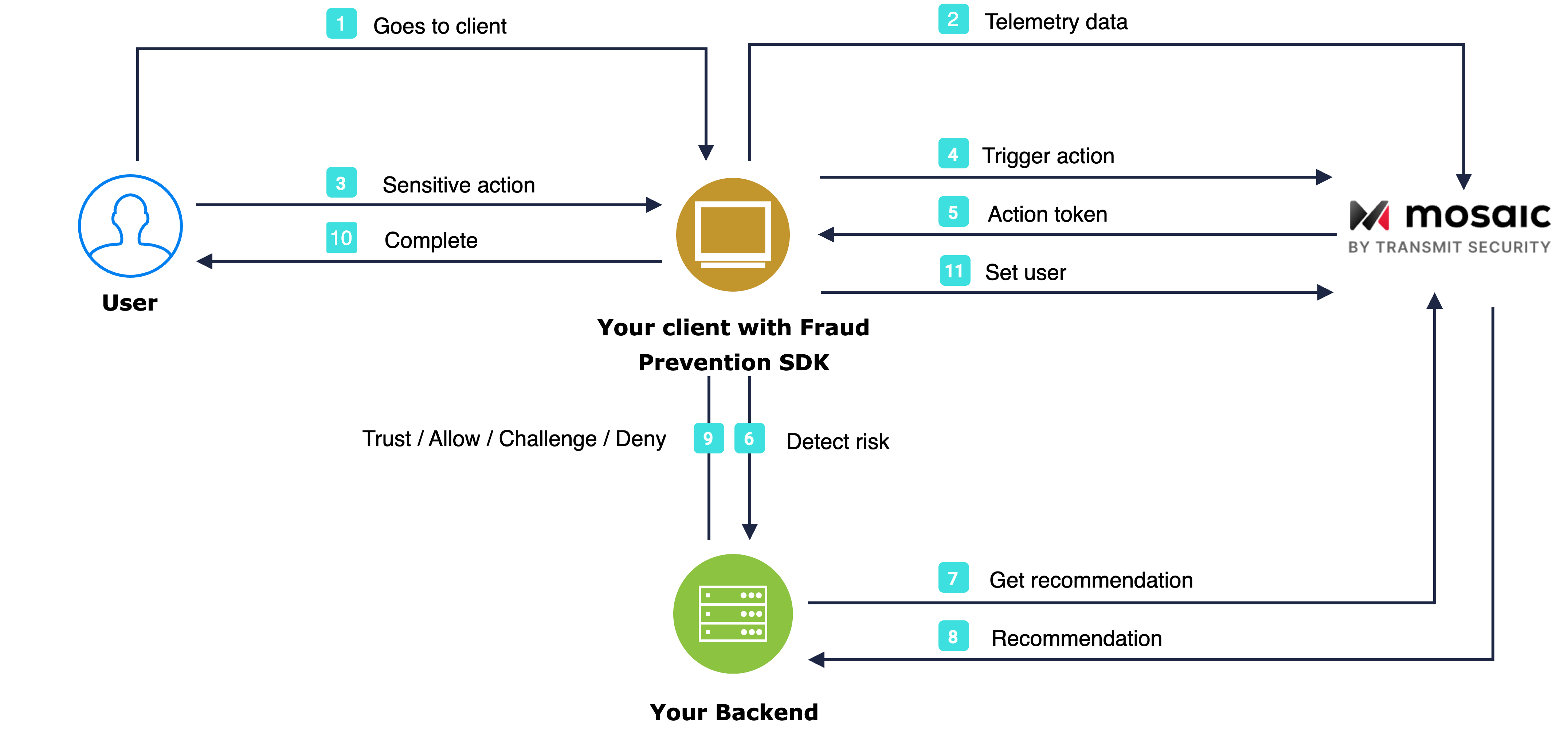
- Android 5+ (API level 21+)
Client credentials are used to identify your app and generate access tokens for authorizing Mosaic requests. To obtain them, you'll need to create an application in the Admin Portal (if you don’t have one yet).
- From Applications, click Add application.
- Add the friendly application name to display in the Admin Portal.
- Add an OIDC client, specify the client secret as an authentication method, and your website URL as a redirect URI (e.g.,
https://your-domain.com).
These fields are required for all Mosaic apps, but won’t be used for Fraud Prevention.
- Click Add to create your application. This will automatically generate your client credentials.
Add the following lines in the shared build.gradle file ("allprojects" scope):
dependencyResolutionManagement {
repositoriesMode.set(RepositoriesMode.FAIL_ON_PROJECT_REPOS)
repositories {
maven {
url('https://transmit.jfrog.io/artifactory/transmit-security-gradle-release-local/')
}
mavenCentral()
google()
}
}Add the following in the module build.gradle file (project scope):
dependencies {
implementation("com.ts.sdk:accountprotection:2.2.+")
}Start monitoring your end-user risk levels by initializing and configuring the SDK.
Initialize using strings.xml configuration (recommended)
To do this, update the strings.xml file in your Application with the following content. The [CLIENT_ID] should be replaced with your client ID from step 1.
<resources>
<!-- Mosaic Credentials -->
<string name="transmit_security_client_id">"CLIENT_ID"</string>
<string name="transmit_security_base_url">https://api.transmitsecurity.io/</string>
</resources>The SDK can be configured to work with different cluster by setting a third initialization parameter to baseUrl : 'https://api.transmitsecurity.io/risk-collect/' for US, or 'https://api.eu.transmitsecurity.io/' for EU or baseUrl : 'https://api.ca.transmitsecurity.io/' for Canada.
Add the code below to your Application class.
class Application : Application() {
override fun onCreate() {
super.onCreate()
TSAccountProtection.initializeSDK(this)
}
}Initialize using SDK parameters
Add the code below to your Application Class. The [CLIENT_ID] should be replaced with your client ID from step 1.
class Application : Application() {
override fun onCreate() {
super.onCreate()
TSAccountProtection.initialize(this, "CLIENT_ID")
}
}The SDK can be configured to work with different cluster by setting a third initialization parameter to baseUrl : 'https://api.transmitsecurity.io/risk-collect/' for US, or 'https://api.eu.transmitsecurity.io/' for EU or baseUrl : 'https://api.ca.transmitsecurity.io/' for Canada.
Start an SDK session and obtain a device session token after SDK initialization and prior to triggering events, and persist it on your backend. This step is optional for client-side integration but strongly recommended as it allows to transition to the backend integration—a device session token is needed to trigger events from the backend and binds user's interactions to their device.
TSAccountProtection.getSessionToken(object : ISessionTokenCallback {
override fun onSessionToken(sessionToken: String) {
}
})To obtain risk recommendations for sensitive actions, your application should report these actions using the SDK. To do this, add the code below to relevant user interactions (e.g., the Login button click event handler). Replace [ACTION_TYPE] with the appropriate action type from our list of actions.
ActionEventOptions and TransactionData objects are optional and can be set to null. To improve Fraud Prevention, optionally pass the correlation ID, and claimed user ID (for users that haven't authenticated yet).
To report precise device location, add locationConfig to the call (the user has to consent to sharing location in advance, see Track geolocation).
customAttributes is an optional object which add context to an action but must match the schema defined in the Portal. Invalid attributes are ignored (see Custom Attributes)
This call returns actionToken, make sure to pass it to your backend to obtain the recommendation in the next step.
For an alternative approach that directly utilizes our backend API instead, refer to our Backend API implementation guide.
// Optional, pass 'null' if not used
val payer = PayerData(
name = "PAYER_NAME",
bankIdentifier = "PAYER_BANK_IDENTIFIER",
branchIdentifier = "PAYER_BRANCH_IDENTIFIER",
accountNumber = "PAYER_ACCOUNT_NUMBER"
)
val payee = PayeeData(
name = "PAYEE_NAME",
bankIdentifier = "PAYEE_BANK_IDENTIFIER",
branchIdentifier = "PAYEE_BRANCH_IDENTIFIER",
accountNumber = "PAYEE_ACCOUNT_NUMBER"
)
// Optional, pass 'null' if not used
val customAttributes : Map<String, Any>? = mapOf(
"accountAgeInDays" to 12,
"customerSegment" to "VIP",
"hasCompletedKYC" to true
)
// Optional, pass 'null' if not used
val locationCollectionMode: TSLocationCollectionMode = TSLocationCollectionMode.LastKnown(validFor = 30)
/* Can be one of the following:
* Default: falls back to default configuration
* Disabled: doesn't report location
* ForceCurrent: real-time retrieval
* ForceLastKnown: reports the last captured location
* LastKnown(validFor: Int): reports last known location if captured within last X minites
*/
val locationConfig: TSLocationConfig = TSLocationConfig(mode = locationCollectionMode)
TSAccountProtection.triggerAction(
"[ACTION_TYPE]",
// Optional, pass 'null' if not used
object : ActionEventOptions {
override val correlationId: String?
get() = correlationIdStr
override val claimUserId: String?
get() = claimUserIdStr
override val referenceUserId: String?
get() = referenceUserIdStr
},
// Optional, pass 'null' if not used
object : TransactionData {
override val amount: Double?
get() = amount
override val currency: String?
get() = currencyStr
override val payer: PayerData?
get() = payer
override val payee: PayeeData?
get() = payee
override val reason: String?
get() = reasonStr
override val transactionDate: Long?
get() = transactionDate
},
// Optional,
customAttributes,
// Optional, pass 'null' if not used
locationConfig,
object : ITransmitSecurityTriggerActionEventCallback {
override fun onResponse(transmitSecurityTriggerActionResponse: TransmitSecurityTriggerActionResponse) {
val token = transmitSecurityTriggerActionResponse.token()
}
override fun onFailed(transmitSecurityAccountProtectionError: TransmitSecurityAccountProtectionError) {
val error = transmitSecurityAccountProtectionError.errorMessage
}
}
)You can fetch recommendations from your backend for the reported action using the Recommendation API. This is the same API that's also used for web integrations.
Mosaic APIs are authorized using an access token so you'll need to fetch a token using your client credentials (from step 1). The token should target the following resource: https://risk.identity.security. To do this, send the following request:
const { access_token } = await fetch(
`https://api.transmitsecurity.io/oidc/token`,
{
method: 'POST',
headers: {
'Content-Type': 'application/x-www-form-urlencoded'
}
body: new URLSearchParams({
grant_type: client_credentials,
client_id: [CLIENT_ID],
client_secret: [CLIENT_SECRET],
resource: 'https://risk.identity.security'
})
}
);From your backend, invoke the Recommendation API by sending a request like the one below. The [ACCESS_TOKEN] is the authorization token you obtained using your client credentials and [ACTION_TOKEN] is the actionToken received from the SDK in Step 4.
const query = new URLSearchParams({
action_token: '[ACTION_TOKEN]',
}).toString();
const resp = await fetch(
`https://api.transmitsecurity.io/risk/v1/recommendation?${query}`,
{
method: 'GET',
headers: {
Authorization: 'Bearer [ACCESS_TOKEN]',
},
}
);A user identifier must be reported to Mosaic after you've fully authenticated the user (including, for example, any required 2FA that was done). This will set the user for all subsequent events in the current device session, or until the app prompts the user to re-login, or until the user is explicitly cleared.
To do this, add the code below after your application has authenticated a user (or after SDK initialization if you already have the user context for the authenticated user). The [USER_ID] is an opaque identifier for the user in your system and must not include personal user identifiers, such as email, in plain text.
TSAccountProtection.setUserID(userId)For an alternative approach that directly utilizes our backend API instead, refer to our Backend API implementation guide.
The user gets automatically cleared once the device session expires or in case of a new login action. After the user logs out, you should clear the set user so they are not associated with future actions. To clear the user, call the clearUser() method:
TSAccountProtection.clearUser()