Facebook Login can be used to authenticate users, or create new users based on their email address.
If you are looking for the backend-to-backend integration, see Login with Facebook (backend-initiated).
Here's how it works: 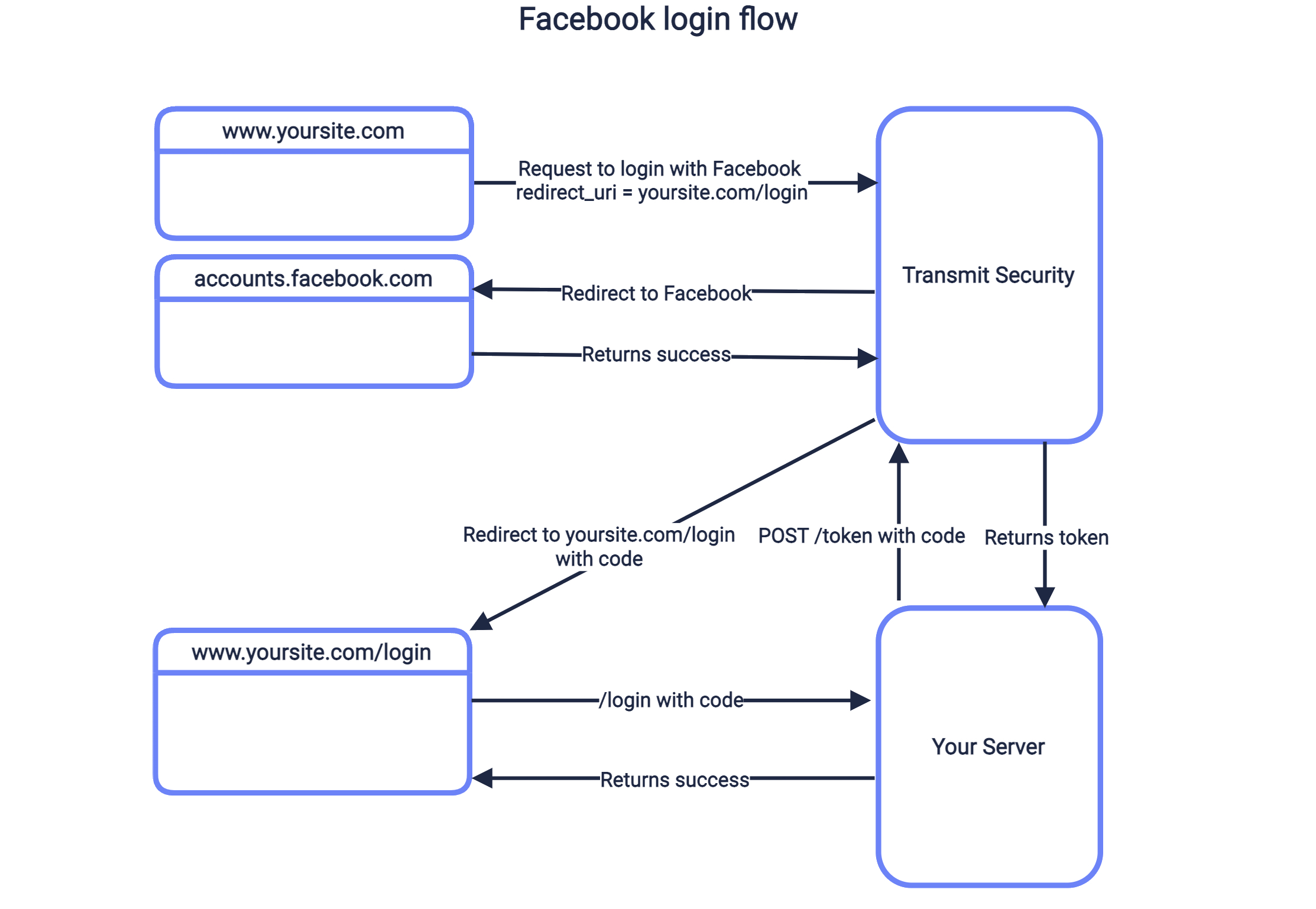
- User clicks login button, sending request to
/auth/facebookwithclient_idandredirect_uri - Mosaic redirects to Facebook login page, which authenticates user and redirects back to Mosaic.
- After validating the response, Mosaic redirects back to your
redirect_uriwith a code. - Your application sends the code to your backend, which exchanges it for token.
- Upon a successful exchange, the user is logged in.
Facebook credentials must be configured in the App Dashboard as follows:
- Create an App ID by registering your app. You’ll also need to set your Redirect URL to
https://api.transmitsecurity.io/cis/auth/facebook/callback. - Obtain the App Secret that corresponds to the app you registered.
The App ID and App Secret will be configured later in the Mosaic Admin Portal.
- Login to the Mosaic Admin Portal
- Go to B2C or B2B Identity based on your setup > Authentication methods
- Expand the Facebook settings.
- Fill in the client ID and client secret using the App ID and App Secret retrieved from Facebook in Step 1.
To redirect back to the redirect_uri provided in the initial request, it should be registered in your application settings in Mosaic Admin Portal. From the Admin Portal under Applications, click on your application to edit your OIDC client settings and add this URI under Redirect URIs. If you don't already have an application, you'll need to create one first (see Create application).
Your application settings contain the Client ID and Client Secret for your application, which you'll need for Step 4 and 5.
Use a request like the one below to initiate an authentication flow using Facebook, described in the sequence diagram above. The create_new_user parameter will determine if this flow applies to new users, or only to existing ones. If set to true (and public sign-ups are enabled for this application), a new user is created if no user is found for the email returned by Facebook in the next step. The redirect_uri should correspond to the one added in step 3, and the client_id can be found from the Mosaic Admin Portal in the application settings.
Upon successful authentication, the browser will be redirected to the redirect URI along with a code to exchange for tokens in the next step. For example, if https://domain.com/verify is your redirect URI, then Mosaic will redirect to https://domain.com/verify?code=123abc. However, if an authentication error occurs after redirecting to Facebook, the redirect URI will contain the error instead.
curl --request GET \
--url 'https://api.transmitsecurity.io/cis/v1/auth/facebook?
client_id=2eb840f.test.Transmit.io&
redirect_uri=https://www.example.com/login&
create_new_user=true' \
--header 'Accept: application/json'To exchange the code received from Mosaic for an ID and access token, your server should send a POST request like the one below to the Mosaic /oidc/token endpoint. Replace placeholders with the code you received in Step 4, your redirect URI, and your client credentials that can be found in your application settings from the Mosaic Admin Portal.
curl -i -X POST \
https://api.transmitsecurity.io/oidc/token \
-H 'Content-Type: application/x-www-form-urlencoded' \
-d client_id=CLIENT_ID \
-d client_secret=CLIENT_SECRET \
-d code=CODE \
-d grant_type=authorization_code \
-d redirect_uri=REDIRECT_URI