This guide describes how to quickly integrate Fraud Prevention into your web application to get started. This includes both the client-side integration, as well as the backend API integration required to complete the flow.
Client-side integrations are recommended for POCs and testing. For production environments, consider implementing Backend integration. Learn more about integration options: Client-side integration vs Backend integration.
The flow starts with the user navigating to the webpage (1). The SDK gets initialized and starts sending telemetry to Mosaic (2). When a user performs an action, for example, clicks a login button (3), the SDK triggers an action event (4) and obtains an action token (5) which then forwards to the backend (6). Having received an action token, the application backend uses it to fetch recommendation from Mosaic (7 & 8) and instructs the client to act accordingly (9) in order to complete the login procedure (10). Upon successful login, the client sets the user (11).
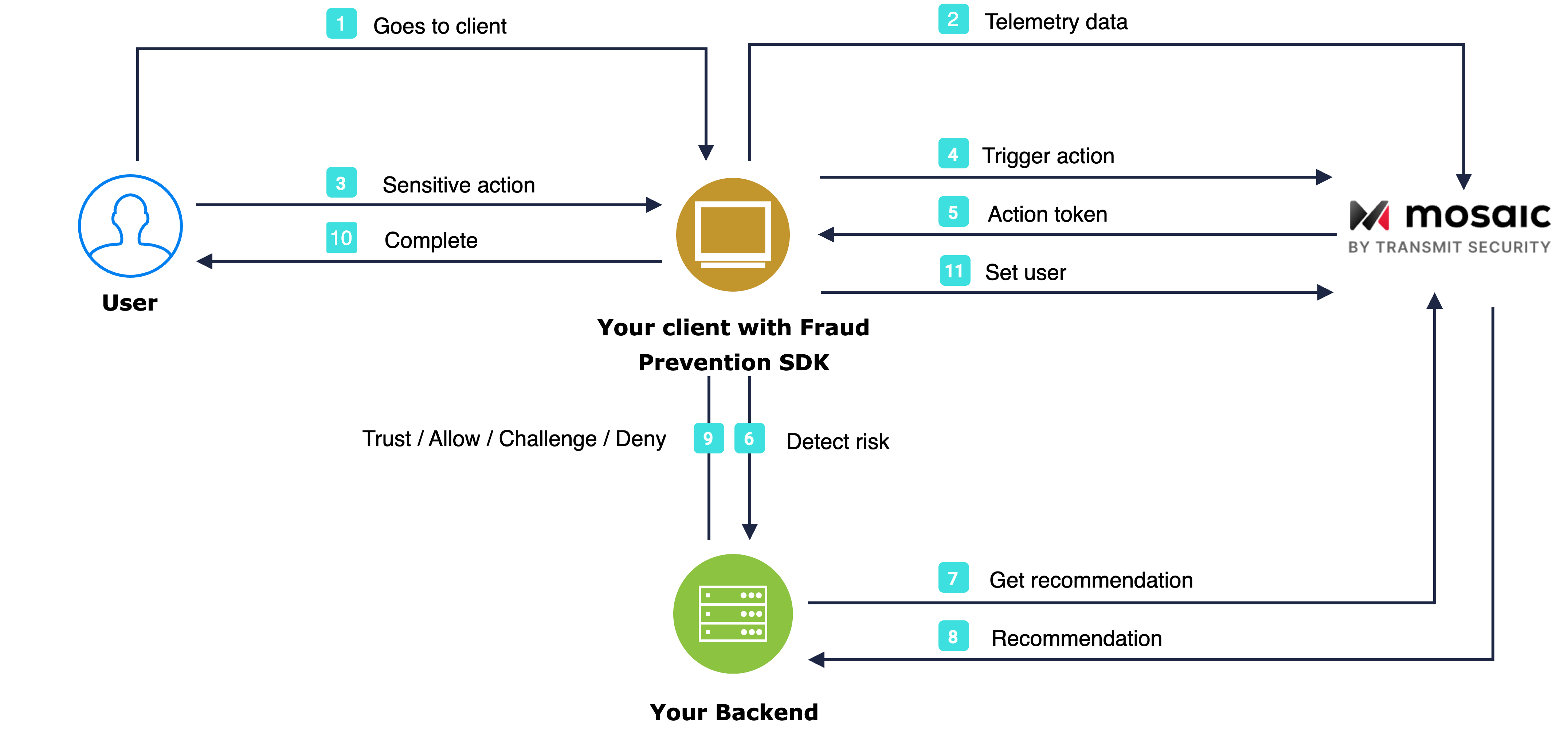
Before you start integrating the SDK, you need to ensure effective communication with Mosaic's assets. This includes:
- Enabling Mosaic's IPs and URLs on your network
- Extending the
Content-Security-Policyheader (if you have enabled Content Security Policy (MDN) on your web server)
See Enable communication with Mosaic APIs for additional information.
Client credentials are used to identify your app and generate access tokens for authorizing Mosaic requests. To obtain them, you'll need to create an application in the Admin Portal (if you don’t have one yet).
- From Applications, click Add application.
- Add the friendly application name to display in the Admin Portal.
- Add an OIDC client, specify the client secret as an authentication method, and your website URL as a redirect URI (e.g.,
https://your-domain.com).
These fields are required for all Mosaic apps, but won’t be used for Fraud Prevention.
- Click Add to create your application. This will automatically generate your client credentials.
Start monitoring your end-user risk levels by loading the SDK. You can load the SDK in one of two ways:
Using npm (recommended):
npm install @transmitsecurity/platform-web-sdk@1alternatively, use Yarn:
yarn add @transmitsecurity/platform-web-sdk@1Using a script tag (CDN):
<script type="text/javascript" src="https://platform-websdk.transmitsecurity.io/platform-websdk/1.x/ts-platform-websdk.js" defer="true" id="ts-platform-script"></script>When using the script tag, all functions must be invoked inside
window.tsPlatform. This applies only to the CDN method.
For more details about available options and customizations, see the SDK reference.
Then import the Fraud Prevention module and initialize it. The [CLIENT_ID] should be replaced with your client ID from Step 1.
import { drs, initialize } from '@transmitsecurity/platform-web-sdk';
// If SDK was loaded via script tag, use: window.tsPlatform.initialize({...})
initialize({
clientId: "[CLIENT_ID]",
drs: {
serverPath: "https://api.transmitsecurity.io/risk-collect/" // US and global
// For EU: https://api.eu.transmitsecurity.io/risk-collect/
// For Canada: https://api.ca.transmitsecurity.io/risk-collect/
}
});To obtain risk recommendations for sensitive actions, your application should report these actions using the SDK. To do this, add the JS code below to relevant user interactions (such as the Login button click event handler). Replace [ACTION_TYPE] with the appropriate action type from our list of actions. To improve Fraud Prevention, optionally pass the correlation ID, and claimed user ID and its type (for users that haven't authenticated yet). This call returns actionToken that you should pass your backend to obtain the recommendation in the next step.
For an alternative approach that directly utilizes our backend API instead, refer to our Backend API implementation guide.
const actionResponse = await drs.triggerActionEvent("[ACTION_TYPE]", { correlationId: "[CORRELATION_ID]", claimedUserId: "[CLAIMED_USER_ID]" });
const actionToken = actionResponse.actionToken;
// Add code here to send the received actionToken to your backendYou can fetch recommendations for the reported action using the Recommendation API. This is the same API that's also used for mobile integrations.
Mosaic APIs are authorized using an OAuth access token so you'll need to fetch a token using your client credentials (from step 1). The token should target the following resource: https://risk.identity.security. To do this, send the following request:
const { access_token } = await fetch(
`https://api.transmitsecurity.io/oidc/token`,
{
method: 'POST',
headers: {
'Content-Type': 'application/x-www-form-urlencoded'
}
body: new URLSearchParams({
grant_type: client_credentials,
client_id: [CLIENT_ID],
client_secret: [CLIENT_SECRET],
resource: 'https://risk.identity.security'
})
}
);From your backend, invoke the Recommendation API by sending a request like the one below. The [ACCESS_TOKEN] is the authorization token you obtained using your client credentials and [ACTION_TOKEN] is the actionToken received from the SDK in step 3.
const query = new URLSearchParams({
action_token: '[ACTION_TOKEN]', // Obtained in Step 3
}).toString();
const resp = await fetch(
`https://api.transmitsecurity.io/risk/v1/recommendation?${query}`,
{
method: 'GET',
headers: {
Authorization: 'Bearer [ACCESS_TOKEN]',
},
}
);A user identifier must be reported to Mosaic after you've fully authenticated the user (including, for example, any required 2FA that was done). This will set the user for all subsequent events in the current device session, or until the app prompts the user to re-login, or until the user is explicitly cleared.
To do this, add the JS code below after your application has authenticated a user (or after SDK initialization if you already have the user context of the authenticated user when loading the page). The [USER_ID] is an opaque identifier for the user in your system and must not include personal user identifiers, such as email, in plain text.
await drs.setAuthenticatedUser('[USER_ID]');For an alternative approach that directly utilizes our backend API instead, refer to our Backend API implementation guide.
The user gets automatically cleared once the session or in case of a new login action. After the user logs out, you should clear the set user so they are not associated with future actions. To clear the user, call the clearUser() method:
await drs.clearUser();